Item Lookup Modes
The Document Item Lookup mode dictates how a user can look items up on a document. It is important to carefully consider how the lookup configuration can affect the user experience when scanning items on documents. By default, you should set only one "Lookup Item By" field and this field should be an indexed field. Typically, we find all or most items in a retailer's inventory are tagged and scanned by Universal Product Code (UPC) or Alternate Lookup (ALU). After you determine which barcode will be scanned, you should use only this single lookup when scanning items on documents. In the case of items with damaged or missing tags, or for a subset of items tagged with a barcode which is not the default barcode, the user can find items via advanced lookup.
Available "Lookup Item by" fields: ALU, Description 1, Description 2, Item No, Lot No, Serial No or UPC. Default=UPC
Sample Lookup Item by preference:
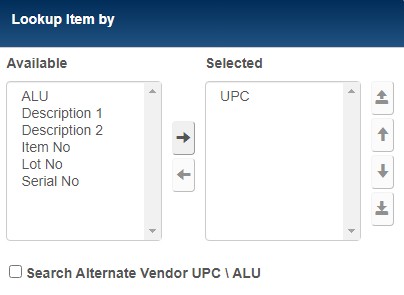
About Item Lookup Modes
When ringing up a sale, the cashier is typically scanning a barcode on the price tag. But what exactly is being scanned? Most likely it's the UPC. UPC is one of the options for "Item Lookup Mode" in Prism preferences.
Another method of looking up items is with ALU. This is typically an in-house identifier of some sort that is used in lieu of, or in addition, to the UPC. Like a UPC, the ALU can be converted to a barcode for scanning purposes.
Description 1 and Description 2 fields are also item lookup modes, and they are typically used to store the product name or some generic product description. This gives the cashier the ability and flexibility to search for items by entering a product name or description. This is especially useful when the price tag is missing.
Other item lookup modes include Serial Numbers and Lot Numbers, as well as the Item Number (a legacy item identifier used in Retail Pro 8).
Wildcards in Basic Item Lookup
(Prism 2.2.1 and later) You can use a wildcard when entering a UPC, ALU or other string field in basic item lookup. Basic item lookup refers to entering item information (via scanning or typing) in the "Item Lookup" text box on the document form. In contrast, Advanced Item Lookup refers to clicking the Search icon and entering various search criteria. When a wildcard is included in basic item lookup, Prism will display a multi-match modal with the first 100 matches. This wildcard entry in basic item lookup works on POs, TOs, Slips, Memos, Vouchers, ASNs and Point-of-Sale transactions. Within the Item Lookup modal, you can change the field used to sort results and change the sort order if needed.
Advanced Item Search
Alternatively, cashiers can use the Advanced Item Lookup function to search for and select items to be listed on a transaction. They can search using a single search field or multiple search fields at the same time. And you decide what search fields are available for use. See Advanced Item Lookup for information.
Search Alternate Vendor UPC/ALU
Prism enables retailers to assign one or more "alternate vendors" to items. Each alternate vendor has its own UPC or ALU for the item. If the Search Alternate Vendor UPC/ALU checkbox is selected (Admin Console > Node Preferences > Transactions > General), then Prism will include alternate vendor UPC or ALU in the search.