Upgrade from Prism 1.14.7 to 2.0 Checklist
This topic describes how to safely upgrade a Prism server from 1.14.7 to 2.0.
Care is required because Prism 2.0 marks a significant departure from previous versions of Prism (1.14.7 and earlier) which rely on RIL or RP 9 for Inventory management. These steps are designed to protect the customer's data and ensure the conversion is completed in as timely a manner as possible.
Each of the following basic steps is explained in more detail in the sections that follow:
1. Resolve outstanding data (e.g., held transactions, unverified transfers, PI)
2. Make a full backup of the database using RIL Tech Toolkit
3. Remove profiles and connections to RIL in Prism Admin Console > Connection Manager.
4. Uninstall DRS.
5. Install Prism 2.0.
6. Enable/disable new features, permissions, and resources in 2.0.
7. If Central Credit or Central Gift Cards were used in RP9 or Prism 1.14.7, then export/import balances (no history is transferred) using the Data Migration tool.
Resolve Outstanding Data
Before installing Prism 2.0, make sure the server meets the following requirements:
| Requirement | Notes |
|---|---|
| Server is on 1.14.7, 1.14.6 or 1.14.5 | If the server is on an earlier version of Prism, upgrade the server to 1.14.7. |
| Held or pending transactions have been updated or discarded. | Held or pending transactions from the 1.14.7 database will not be available in the 2.0 database. |
| Cash drawers have been closed | For structured mode of Z-Out, close all open drawers. Send sale transactions have been fulfilled Make sure any send sale transactions have been fulfilled before upgrading. |
| Send Sale Transactions have been fulfilled | Make sure any send sale transactions have been fulfilled before upgrading. |
| PI Sheets are updated | Update PI sheets created in 1.14.7 before upgrading to 2.0 |
| Transfers are verified | Make sure all transfers have been verified |
| Central Credit, Central Gift Card balances are exported on the Centrals server | Use the Data Migration tool to export Central Gift Card balances and Central Credit balances on the V9 Centrals server. After installing Prism 2.0 and preparing the import file, use the Prism Data Migration Tool to import the balances on the Prism Centrals server. |
| Export item, style, and customer images | Use the ExportImages.exe tool to export images. After upgrading to 2.0, copy the images to the /ProgramData/RetailPro/Server folder. |
| Rabbit MQ queues are empty | Make sure no data is left in RabbitMQ queues |
Back-up the Database
After the checklist has been completed, make a full backup of the Oracle RPROODS database using the TechToolkit.exe at the RIL.
Remove Profiles and Connections to RIL
Navigate to Admin Console > Connection Manager > RIL Dashboard > Connections.
Unlink any profiles for the server's connection to RIL.
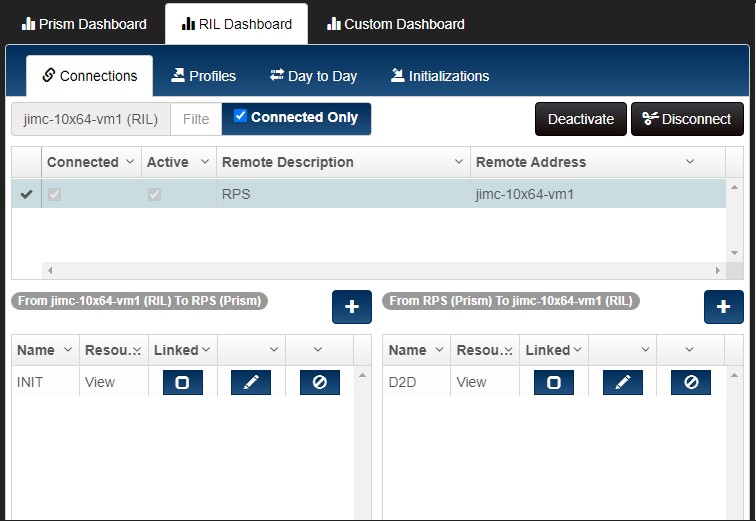
Navigate to the Profiles tab. Delete the profiles.

Go back to the Connections tab. Select the connection and click Disconnect. This removes the connection.

Log out of Prism.
Exit the Proxy. To exit, right-click the Proxy icon in the taskbar and select Exit on the right-click menu.
Uninstall DRS
Use the Windows Add or Remove Programs feature (or your preferred tool) to uninstall DRS.

Install Prism 2.0
Prism 2.0 can be installed:
- Over-the-top of a legacy Prism 1.14.7 system
- With a Prism Oracle database
- With a MySQL 8.0 database
Configure New Features, Permissions, Resources
After installing Prism 2.0, the only configuration necessary is to enable/disable new features, permissions and resources as needed.
- Enable/Disable new Resources
- Enable/Disable new Permissions
- Enable/Disable new features
Migrate Centrals Information
These steps assume:
- The v9/Oracle/Prism 1.14.7 are on the same system.
- DataMigration Export needs to be done on the v9 system hosting the Centrals Server.
- Prism 2.0 was installed over the top of a Prism 1.14.7 installation.
1. On the system that has the v9 Centrals server, export using the v9 data migration tool.
2. Remove all zips from the *.7z file except the Central_Credit and the Central_Gift_Card.
3. Update the FileList.mnf to reflect that only the Central_Credit and Central_Gift_Card files are included.
4. Package up the 7z. It should only include Filelist.mnf, central_credit.7z, central_gift_card.7z.
5. In Prism TTK on the Prism Centrals server, run Data Migration Tool | Import.