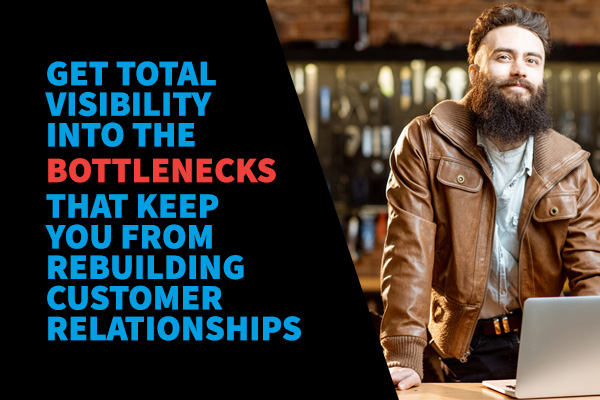Automate Inventory Replenishment with Retail Pro® Auto Utilities
Inventory replenishment is one of the most mission-critical jobs to be done in your business.
Retailers perpetually struggle to achieve the delicate balance between keeping enough product in stock to meet customer needs and carrying excess stock that only takes up valuable (and expensive) shelf space.
Fortunately, Retail Pro provides you with several important tools to help you automate inventory replenishment tasks: Auto Utilities. In this Skill Booster, we will consider these useful and often over-looked tools: Auto Min / Max, Auto PO, Auto TO and Best Replenishment.
Automatic Minimum / Maximum
For every item in your inventory, you can set minimum and maximum quantities. These quantities specify the minimum and maximum amounts you want to have on hand at any given time. The Best Replenishment utility allows you to automatically create purchase orders or transfer orders to ensure you have enough stock in each store when your quantities are above or below these numbers.
The first step in using the Auto Min / Max utility is to create formulas that Retail Pro will use to propose minimum and maximum stock levels for your products.
You can define formulas for different stores, departments, vendors, or styles. Formulas use sales history records to ensure you have enough stock on hand for the period of time defined by the formula. The wizard tool in Retail Pro helps you set up formulas quickly and easily.
Replenishment formulas can be based on four different values for an inventory item:
- Days of Supply: The quantity of items that would last the specified number of days before selling out, assuming the rate of sale remains the same as in the period of time selected for analysis.
- Specified Qty: a user-defined quantity.
- % Increase in Sales: The total quantity of items resulting if you increased (or decreased) the annualized sold quantity by the specified percent.
- Annual Sales: The quantity of an item that would be sold in a year, assuming the rate of sale remains the same as in the period of time selected for analysis.
Automatic Purchase Orders
The Auto PO utility uses the formulas created by the Auto Min / Max utility to create purchase orders automatically when your inventory falls below your minimum quantity.
By default, only items whose on-hand quantity is less than the defined minimum quantity will be ordered; however, you can specify that Retail Pro should order enough merchandise to bring the quantity back to the minimum quantity, the maximum quantity, or to any designated point in between the two.
Auto PO can run a PO analysis for a single store or for multiple stores. When auto-generating POs for multiple stores, the resulting POs can be generated individually for each store or a single PO can be generated for the entire company.
Auto PO creates a proposed list of items and quantities to order that can be reviewed and accepted or discarded at your discretion. Once the proposed items are approved, the program generates the necessary POs.
Automatic Transfer Orders
Similar to Auto PO, the Auto TO feature allows you to create a transfer order to redistribute stock from other stores to fulfill minimum or maximum inventory quantities.
The Auto TO has several practical uses. For example:
- Automatically transfer seasonal merchandise from the central warehouse to individual stores for end-of-season closeouts
- Redistribute merchandise from a store that is overstocked in certain items to stores that are under-stocked, thus maintaining balanced inventory levels at all locations
- Automatically transfer merchandise from a soon-to-be-closed store to your remaining stores
Best Replenishment
The Best Replenishment utility determines whether a store's inventory is best replenished by transferring merchandise from other stores or by placing new orders. The Best Replenishment Wizard then generates the necessary transfer or purchase orders.
Scheduling Auto Utilities
You can schedule the running of Auto PO, Auto TO, and Best Replenishment using Windows Task Scheduler or other scheduling utility. Scheduling the Auto PO utility to run on a regular basis, for example, can help prevent stock outs.
Want to learn more about Auto Utilities?
Get the Auto Utility User Guide