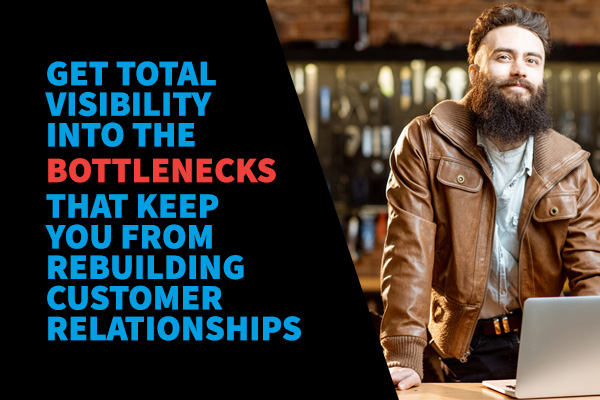Using and Customizing Retail Pro Reports

The ability to view and manipulate sales, inventory, and customer information in real-time is one of the core strengths in Retail Pro. But if you’re not taking advantage of Retail Pro reports to look at your data after the fact, you may be leaving money on the table.
Over 160 Retail Pro Reports Out of the Box
Out of the box, Retail Pro comes with over 160 reports that you can quickly access to help you analyze your business operations. These reports are available in the Retail Pro Report Viewer. In order to access these reports, you must install Report Viewer. It’s a separate application from Retail Pro.

Once you install Report Viewer, you will notice that Retail Pro reports are divided into several different categories including some of the following:
- Audit reports
- List reports
- Journal reports
- Summary reports
- Merchandise reports
Each of these sections holds basic reports that can provide you with a wide variety of information. For example, there are reports for customers, inventory, and sales.


Behind the Scenes: How reports work
Let me take a minute to discuss the data behind each of the reports.
For all of our non-technical readers: Your key takeaway in this section is that each report is limited to the kind of data it already displays.
For the tech aficionados:
Each report is based on a subset of data contained in the Retail Pro Oracle database. The best way to think about this is that a report can be based on a certain type of data: customers, inventory, sales, etc.
Structured Query Language (SQL) is the programming language we use to make requests to the database. A SQL statement allows us to select certain pieces of data from a database table. We can also use SQL to join tables together.
For example, information about customers and sales are contained in different tables and are linked by a key field. In this case, the customer ID is recorded in the sales table every time a customer makes a purchase. Although the data is not located in the same place in our database, it’s easy to use a SQL statement to join the tables so we can see a list of every sales order made by a particular customer.
When we design reports, we create the SQL statements that will provide us with the data we need for that report. If it’s a sales report, we can access data about the customer and about their sales transactions. This gives us tremendous flexibility because we can specify exactly what data we need for a particular report.
However, each report has a limited number of fields it can display, because it wouldn’t make sense to show every field from every table in the database on every report. There’s just no practical use for that kind of reporting. Instead, we define exactly what type of information we may need and build it into the SQL statements for that report.
Translation: Each report is limited by the fields it can display. If a field is not included in the report’s underlying data set, it cannot be displayed on the report.
5 Tips and Best Practices for Customizing Retail Pro Reports
Some retailers are statisticians at their core – and are experts at manipulating data to see their business from every possible angle. Fortunately for these data scientists, our core reports are easy to modify. Here are 4 tips for customizing Retail Pro reports.
1. Integrate a report writer like Crystal Reports
We recommend using an integrated report writer like Crystal Reports to customize your reports.
2. Choose an existing report as a base for your custom report
When customizing reports, choose an existing report that contains the majority of fields you need for your new report. For example, if you are looking to create a report about your customers, it’s best to use a report that contains customer fields. If you start with an inventory report because you like the design, it will be much more difficult to add customer fields.
3. For maximum readability, use Report Viewer to preview reports
Some report names look rather cryptic in the report writer, so it’s best to use the Report Viewer in Retail Pro to find the report you want to customize. When you select the report name in the Report Viewer, you can see the report title, which is much more user-friendly.


4. Choose reports based on data, not style, when customizing the look and feel
If you just want to change the look and feel of a report, choose a report that gives you the information you need in the new report. Then, using your report writer tool, you can change fonts, reposition fields, and add graphic elements like lines, boxes, and even store logos. You can use Crystal Reports Field Explorer to see exactly which fields are included in a report. If a particular field is not on this list, it cannot be used in the report – but it may be available in another report.

5. Add calculated fields to your report
You can add calculated fields (known as summary fields or running total fields) to your report. If you have a report that details your sales by department, for example, you can create a field that will calculate the value of all sales in that department. This field isn’t stored in the database but it’s an easy calculation that can be added when you’re running the report.
When customizing reports, the good old trial and error method will get you far with creating the exact report you need. It’s a great way to modify existing reports to provide you with exactly the information you need to manage your business. If nothing else, you can customize your reports by adding your own logos and company information.
Building Your Own Reports
You can also create new reports entirely from scratch in Crystal Reports. This does require a little more technical knowledge, specifically about how databases are constructed and how to use SQL to access the database. If you want to work at this level, you can create new reports or modify existing reports by adding new data fields that are not included in reports out of the box.
Get help from your Retail Pro Business Partner
Your Retail Pro Business Partner can help you build the exact report you need with Crystal Reports.
We know that customizing reports can be a little daunting at first, so we’ve created a course that provides you with a quick overview of Crystal Reports along with training in how to roll out custom reports to your stores. You can enroll in the Retail Pro Reports Professional course from the My Retail Pro website or by sending an email to training@retailpro.com.
Sign up for the Retail Pro Reports Professional course We also have a number of videos on customizing reports on Retail Pro TV. It’s an easy course that most people complete in about four or six hours. It won’t make you an SQL programmer or database developer but it will demystify the process of customizing your own reports and will give you the information you need to be successful.
Happy reporting!