Best Practices for Backup of Retail Pro Prism
Best Practices for Backup of Retail Pro Prism
3-2-1 Backup System
Having a backup of your data is critical. In the even that a system crashes, having a data backup ensures your ability to restore your system. A simple and effective backup strategy recommended by top IT professionals is the 3-2-1 Backup.
Summarized, the 3-2-1 Backup system recommends the best practice of keeping 3 copies of your data on 2d different storage types with 1 copy located offsite.
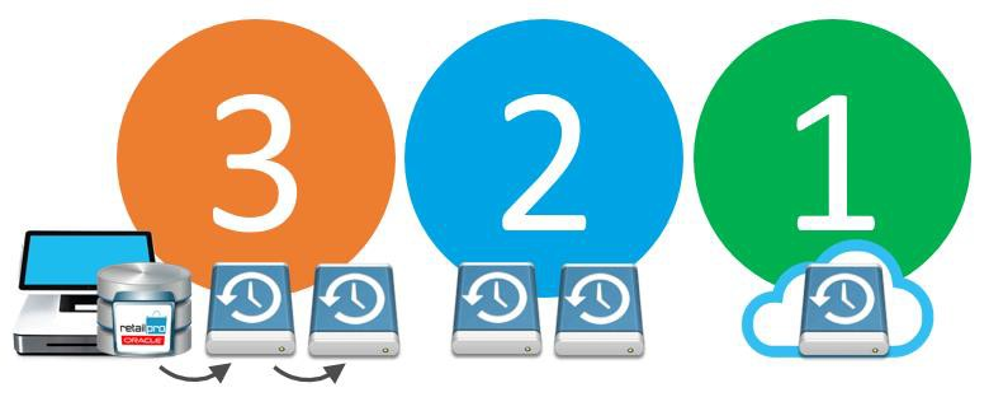
Keep 3 Copies of Your Data
When it comes to backups, redundancy is key. At minimum, you need 3 copies of your data.
Consider the primary data source as one copy. This means you need at least two additional copies or backups of your data.
We recommend using the Retail Pro Technician's Toolkit to create a backup of the primary data source. That gives you the first backup. From there, simply make a copy of the backup for the second backup.
Bottom line: having multiple copies of your data reduces the risk of losing your data.

Save Backup Copies On 2 Different Storage Types
Having all 3 copies of your data in the same place (whether it's the same computer or different disks in the same RAID) is not a good idea. If that storage device fails, all your data is lost.
Instead, copies of your data should be kept on a different media type altogether.
Most likely, the primary data source is located on an internal hard drive. The two backup copies should then be stored on removable storage media - tapes, external hard drives, USB drives, etc.
Bottom line: storing your data on different devices ensures that there is no single point of failure.
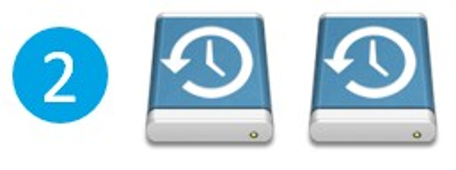
To maximize performance during the backup process, initially save the backup to the same computer as the primary data source and then copy or move (manually or via batch job) to removable media.
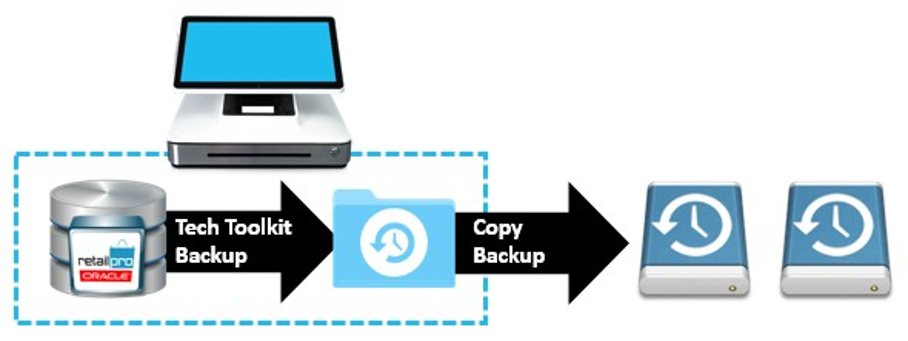
Keep 1 Backup Copy Offsite
If all your data is stored in the same physical location, that data is still vulnerable to catastrophic events (fires, floods, etc.) as well as robberies.
Therefore, we recommend that one backup copy be kept in an offsite location or in the cloud. The other backup copy can be kept onsite (on removable media) along with the primary data source, giving you quick and easy access for recovery purposes.

No backup strategy is 100% foolproof, but the 3-2-1 rule ensures that you'll have a copy of your data when the unthinkable happens.
Understanding Archive Logs & Redo Logs
Archive logs are vitally important for database recovery. But what exactly are archive logs? To understand archive logs, you need to first understand redo logs.
Redo Logs
Redo logs are key database files that store changes made to the database: every new sales transaction, every new or modified customer record, every time an item's description changes. All such database changes are stored in one of three redo logs, each with a 100MB file size.
Archive Logs
So what do redo logs have to do with archive logs? Archive logs are basically copies of redo logs.
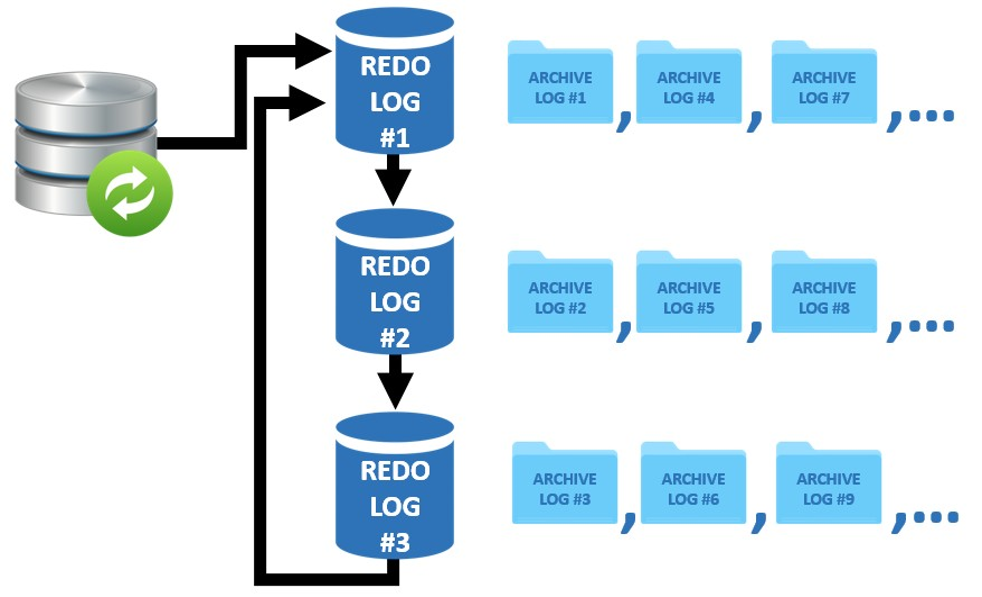
Let's take a closer look:
- As changes are made to the database, those changes are first stored in Redo Log 1.
- When Redo Log 1 is full, Redo Log 2 is used to store database changes.
- When Redo Log 2 is full, Redo Log 3 is used to store database changes.
- When Redo Log 3 is full, the system does not create a Redo Log 4. Rather, it reuses Redo Log 1. But remember, Redo Log 1 is currently full of data. So before reusing Redo Log 1, the system copies that data to an archive file, which resides outside the database. Let's call this Archive File 1. Now Redo Log 1 is free to store database changes again.
- When Redo Log 1 is full, Redo Log 2 has to be reused. As before, the system copies any data currently in Redo Log 2 to another archive file - Archive File 2 - before reuse.
This process of using and reusing the three redo logs will ultimately result in the creation of numerous archive logs.
Best Practices for Archive Logs
Given their role in database recovery, here are a few best practices relating to archive logs.
Do Not Disable Archiving
You should never disable the archiving function in Retail Pro, even when applying a software update (maintenance pack). Make sure to enable archiving after data migration is complete.

Store Archive Logs on External Media
Like the backup, archive logs should be stored on an external storage device. This will prevent the loss of archive logs that have yet to be backed up. Using the Technician's Toolkit, you can easily modify the location (log path) where archive logs should be stored.
To maximize Retail Pro performance, initially save archive logs to the same computer as the primary data source and then copy or move (manually or via batch job) to removable media.

Delete Archive Logs as Needed
Archive logs can easily get out of hand and fill up your hard drive. For this reason, they should be periodically purged. Ideally, archive logs should be deleted as part of the Technician's Toolkit-created backup process. Never delete archive logs that have not been backed up.
