Admin Console Guide
Prism 1.14.7 Admin Console Guide PDF
Prism 2.3 Admin Console Guide PDF
The Prism Administration Console provides a convenient interface for changing a variety of Prism preferences and settings. To access the Admin Console, a user must be assigned to the Administrators group.
The Admin Console is divided into the following main areas:
- Installation Defaults: This area is for entering this Prism installation's server name, Centrals Server information and store address information.
- Global Preferences: Preferences that apply to all subsidiaries and stores. These include Seasons and Currency/Exchange Rate preferences.
- Node Preferences: Preferences for controlling the user interface and workflow in Prism POS. Preferences are divided into several sub areas such as Transactions, Customers, Employees, etc. See the "Preferences & Settings" section for details. Preferences are divided into Global and Node preferences.
- Customizations: Register customizations (plugins) that extend Prism's core functionality.
- Connection Manager: Configure Connection Manager to replicate data between Prism servers. Configuring data replication will be one of your first tasks after installing Prism
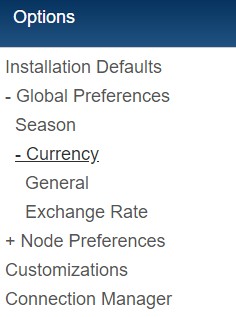
In addition to the settings available on the side menu, users can edit Subsidiary, Store and Workstation information via the grid at the top of the Admin Console.
Accessing Admin Console for the first time
The first time you access the Admin Console after installing Prism, use the default sysadmin/sysadmin login credentials; your regular login credentials can't be used until after initialization. After you initialize Prism, you can configure Permissions and then log back in with your regular login name and password.