Price
Price is the amount that you charge a customer for an item or service. When adding a new item to Prism Inventory, you will enter a Price and Cost for the item. The difference between the Price and Cost is recorded in the Margin % field. Prism has several price-related preference settings as well as permissions that control employee ability to edit price. This topic has information about:
- Price Fields
- Price-Related Preferences
- Price-Related Permissions
- Price Levels
- Price Adjustments
- Seasonal Pricing
Price Manager
For information about adjusting prices using Price Manager, see Chapter 18. Price Manager.
Price Fields
The following table lists price-related fields found in Prism. In Inventory Item Details, there is a Price/Cost tab where price-related fields are grouped.
| Field | Description |
|---|---|
| Price | The selling price for the item. |
| Price with Tax | In VAT environments, Price with Tax is used instead of Price to indicate the selling price for the item. |
| Orig Price | When working with prices and discounts (including promotions), the "orig price" (original price) is the price before discounts (i.e., the Inventory Price). If using price levels, the "orig price" value is, by default, the "Price" in the currently active price level; however, this can be changed in Admin Console > Node Preferences > Transactions > General: Bring original price from: [price level name]. |
| Margin % | The difference between the Price and the Cost. The cost is expressed as a percentage of the price. |
| Ext Price (Store and Company) | You can view the extended price for the item at the store and company level. Store: Price x Store OH Qty; Company: Price x Company OH Qty |
| Ext Price WT (Store and Company) | Same as above, except using Price with Tax. |
| Store Min Ext Price | The extended price for item at its minimum stock level. |
| Store Max Ext Price | The extended price for item at its maximum stock level. |
Sample Inventory Price and Cost Tab showing extended cost, extended price and margin
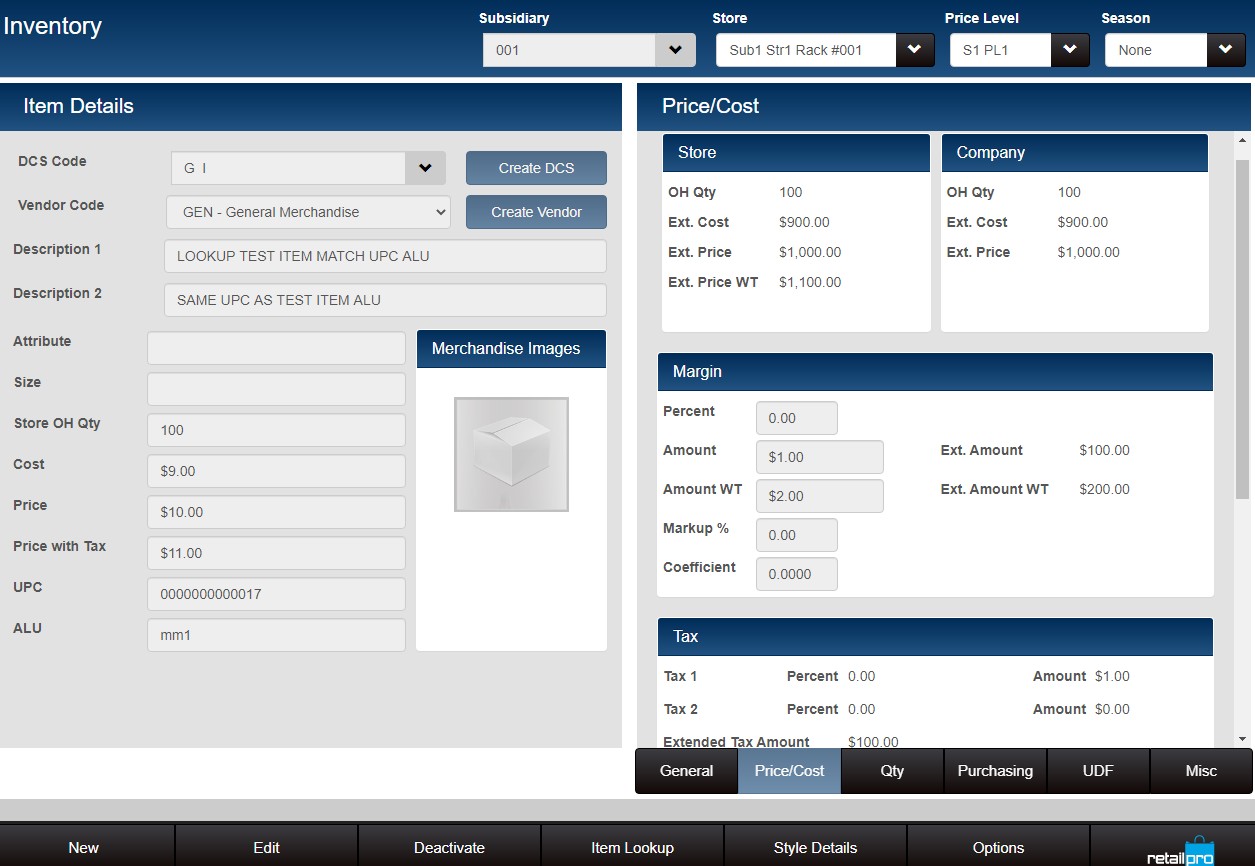
Price-Related Preferences
| Preference | Description |
|---|---|
| Allow voucher to update inventory prices | Node Preferences > Purchasing > Vouchers
This preference, when enabled, will add a "Price" column to the voucher item grid. By default, this Price column will display the Price for the currently active Price Level. To update inventory prices, the user can edit the Price field. When the voucher is updated, if any Voucher Prices have been changed, a prompt is displayed to the user: |
| Bring original price from Price Level | Node Preferences > Transactions
(Must be set at the Store level or lower) |
| Create price adjustments for items with zero OH Qty | Node Preferences > Merchandise > Adjustments If selected, price adjustments will be applied to items with a current on-hand quantity of zero. If not selected, price adjustments will not be applied to items with a current on-hand quantity of zero. |
| Margins Affect | Node Preferences > Merchandise > Inventory > General Select either Price or Cost to have changes to Margin affect that value. |
| Alert when Item Price differs from Style Price | Node Preferences > Merchandise > Inventory > General If selected, an alert will be displayed to users when a change is made to an item's price such that the price is different from other members of the same style. |
| Use Seasonal Pricing | Node Preferences > Merchandise > Inventory > Pricing > Price Levels |
Price-Related Permissions
| Field | Description |
|---|---|
| Adjustments - Create Price Memo | Allows group members to create price adjustment memos to change the price of one or more items. |
| ASN Vouchers - Change Price | Allows group members to change the Voucher Price on ASN Vouchers. |
| Customers - Change Price Level | Allows group members to change the price level assigned to customers. |
| Inventory - Edit Item Prices | Allows group members to edit the Price (or Price with Tax) field in Inventory. |
| POS - Change Price Level | Allows group members to change the price level on a transaction. |
| Lookup Zero-Priced Items | If selected, zero-priced items are included in item lookups done by group members. |
| Vouchers - Change Price | Allows group members to change the Voucher Price of items as they are being received. |
Price Levels
You can assign multiple prices to inventory items by creating price levels. Each price level is a complete set of inventory prices that you can assign to a specific group of customers, or use for a sale or promotion.
You define price levels in System Preferences > Local Preferences > Merchandise > Pricing > General.
When defining price levels, you can optionally select one of the price levels to be a default discount price level.
Price Adjustments
To change item prices, create a price adjustment memo.
Price Manager
Price Manager makes it easy to change the prices of selected items or styles for things like sales events or to increase sales of slow moving merchandise. When changing prices, you can let Prism adjust prices based on your instructions (calculating the new prices in a variety of ways from the current price or cost) or you can enter the new prices manually. The price changes can take effect immediately or at a future date, and former prices can be restored, if needed.
Seasonal Pricing
With seasonal pricing, you assign a season to inventory items. When the season's Start Date arrives, the item's price is automatically updated. When the season ends, the price reverts automatically to whatever it was before, unless there is another season starting, in which case the seasonal pricing for the new season will be applied. When updating a scheduled markdown, you can select a season to apply the markdown to prices for that season.