How to Set Up Adyen for Retail Pro Prism on an iOS Device
To set up Adyen to work with an iOS device, we first need to have a working Adyen setup with Retail Pro Prism. This document assumes you have already configured Adyen for a Proxy running on port 8080.
For more information on how to setup Adyen for Retail Pro Prism, please review the EFT with Adyen article in the Retail Pro Prism User's Guide.
How to Set Up Adyen for Retail Pro Prism on an iOS Device
1. Verify that Adyen is installed and working on your Retail Pro Prism install. You should be able to create a new receipt, add an item, and then start to tender out for credit card. You should see a prompt on the Adyen pin pad to verify that it is configured correctly.
2. Verify that the Adyen Plugin is NOT enabled on the HAL for the iOS device by going into the Admin console à Node Preferences à Node Selection. You can then search for the iOS device using the Search icon at the top of the screen.

3. Once you have found the device, select the Edit icon, then select the HAL Settings tab and select the iOS device from the dropdown list. In the HAL settings screen, select the Customizations tab and verify that NO customization for Adyen is installed. Again, you DO NOT want the Adyen customization installed on the iOS device HAL.
4. Once you have verified that Adyen is configured and working properly for the Proxy and not setup on the iOS HAL, connect to Retail Pro Prism through the iOS app using the same proxy port you just tested, in this case 8080.
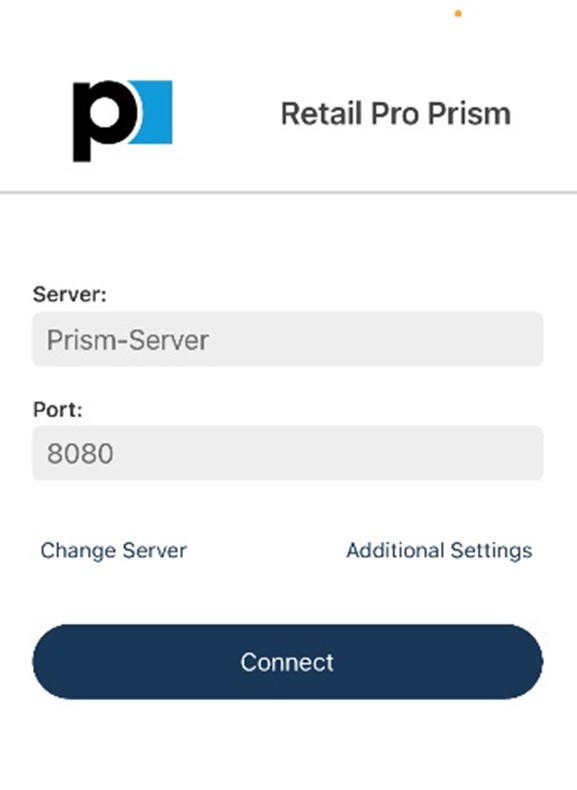
5. Once logged in you should be able to create a new receipt and then perform a test transaction using Credit. You should see the Adyen device respond and you will then know that the iOS device is configured for Adyen.