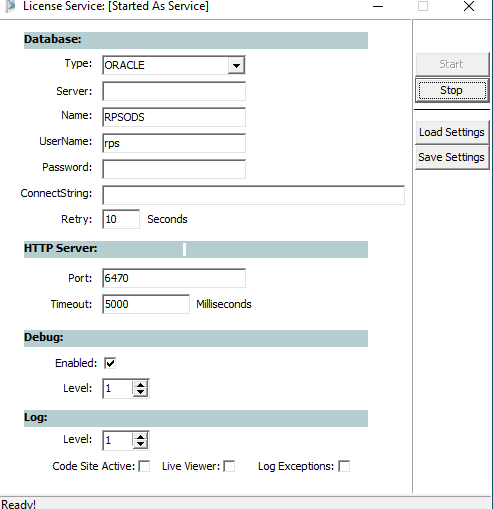Feb 26, 2024 | Retail Pro Prism
Fixing "Unable to Seat Workstation" error in Retail Pro Prism
On occasion you might encounter a message "Unable to seat workstation" as part of a larger error. When this occurs, the license server is trying to get a data session from the POSV1service and write the contents to the workstation table.
This can happen for different reasons and manifest in multiple places. The most common is when joining a store to a Point of Authority's (POA) enterprise.
Troubleshooting
To troubleshoot this, try each of the following.
- Restart the RP Prism License on the POA and Store.
- Verify that the installation defaults are set on both the store and the POA. You need to verify that both the default subsidiary and default Store are set. Then restart both POSV1 service and the RP Prism license service.

- Check to see if the LicenseServer_XXXXXX_XXXXXXXX.log found in the \programdata\RetailPro\Server\Logs directory has the error, "Check license server database settings." If the error is found, follow the steps below.
- Navigate to \ProgramData\RetailPro\Server\Licensing. Right click on LicenseServer.exe and create a shortcut. Edit the shortcut, adding a "/config" to shortcut's target.

- Run the shortcut. Reenter the RPS username and password (You will need to contact RPI Technical Support). Then Save, Exit and restart the license server service.