Purchase Order Lookup
If you are already working in the PO screen, you can access Purchase Order Lookup via the Options button. Otherwise, first access the Purchasing area and then click the Purchase Order Lookup button.
Enter Search criteria. By default, the date range is set from the first day of the current month to the current date. If you know the PO number, enter it. You can select a vendor to display all POs from the vendor (within the specified date range). You can also select a specific Associate from the dropdown to search for only documents created by that employee. By default, only active POs are displayed. To search for inactive records, select the Inactive radio button. Select one or more filter elements and enter search criteria.
- Created Date: Enter a date range to find purchase orders created within the range.
- Created By: Select the name of the employee who created the purchase order.
- Modified Date: Enter a date range to find purchase orders last modified within the range.
- Modified By: Select the name of the employee who last modified the purchase order
- PO No: If you know the PO number, enter it and then click Search
- Vendor Code: Select a vendor to display all POs from the vendor within the range
After entering search criteria, click the Search button. Matching POs are displayed.
Select the check mark (left-side of grid) for the desired PO and then click the OK button.
Sample Purchase Order Lookup filter screen:
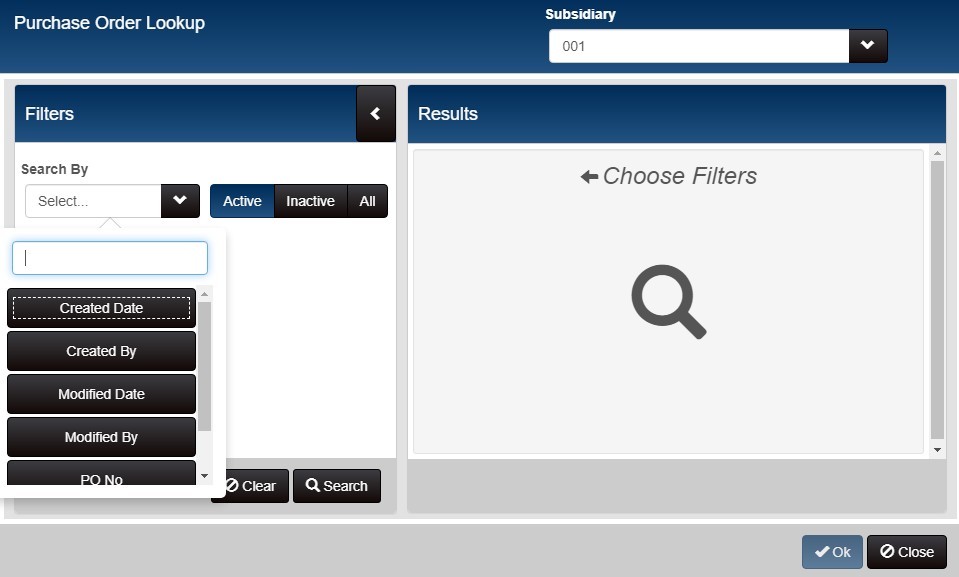
PO Lookup on Vouchers by PO Store, Bill To Store
When creating a voucher and referencing a purchase order, you can search for a PO by the Bill To Store or the PO Store. This is especially useful for multi-store operations.
- Use the Bill To Store filter to search for POs by the store to which the merchandise is allocated (e.g., for drop-ship multi-store or marked for multi-store purchase orders).
- Use the PO Store filter to search for POs by the store where the merchandise will be sent (e.g., for drop ship single-store purchase orders).
Sample PO Lookup on a voucher showing Bill To Store and PO Store filter fields:
