New Order
- Start a new transaction. Enter a customer and list the item(s).
- Select an item. Click the Item Type button and then click Order. Select the type of order: Customer Order or Layaway Order.
- Select Tender Transaction.
- The Order Deposit dialog is displayed. Enter a Deposit that meets or exceeds the Minimum Deposit. You can enter a specific % or Amount, or use the Minimum Balance or Balance buttons. Touch or click the OK button.
- Take payment and then print/update. When the customer is ready to pay off the balance and pick up the merchandise, fulfill the order.
Order Deposit Amount:
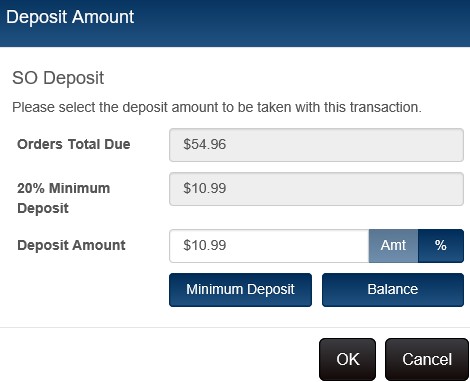
Shipping Customer
By default, the Billing customer entered on the order is also the Shipping Customer. On most layouts, you must go into Item Details to enter a shipping customer. The exception is the Standard Shipping Layout, which includes elements for entering a Shipping Customer on the main transaction form.
About Orders
Orders can be used in variety of POS situations. Some retailers like to create an order first for each transaction. Other retailers only create orders when an item is out of stock, or if a customer wants to place a special order for items not typically carried by a store.
All orders in Prism require a Bill To Customer. Depending on your preference settings, the customer may be required to make a minimum initial deposit. Additional deposits can be taken at any time until the order is filled. Fulfill the order when a customer is ready to pay off the balance and receive the items. Fulfilling an order records the sale and deducts the items from inventory.
When creating a transaction, you can include both sale and order items. When tendering the transaction, the initial deposit amount required for the order (if any) is added to the transaction subtotal. When the transaction is sent to RIL Oracle database, a receipt is created for the sale items and a sales order is created for the order items.