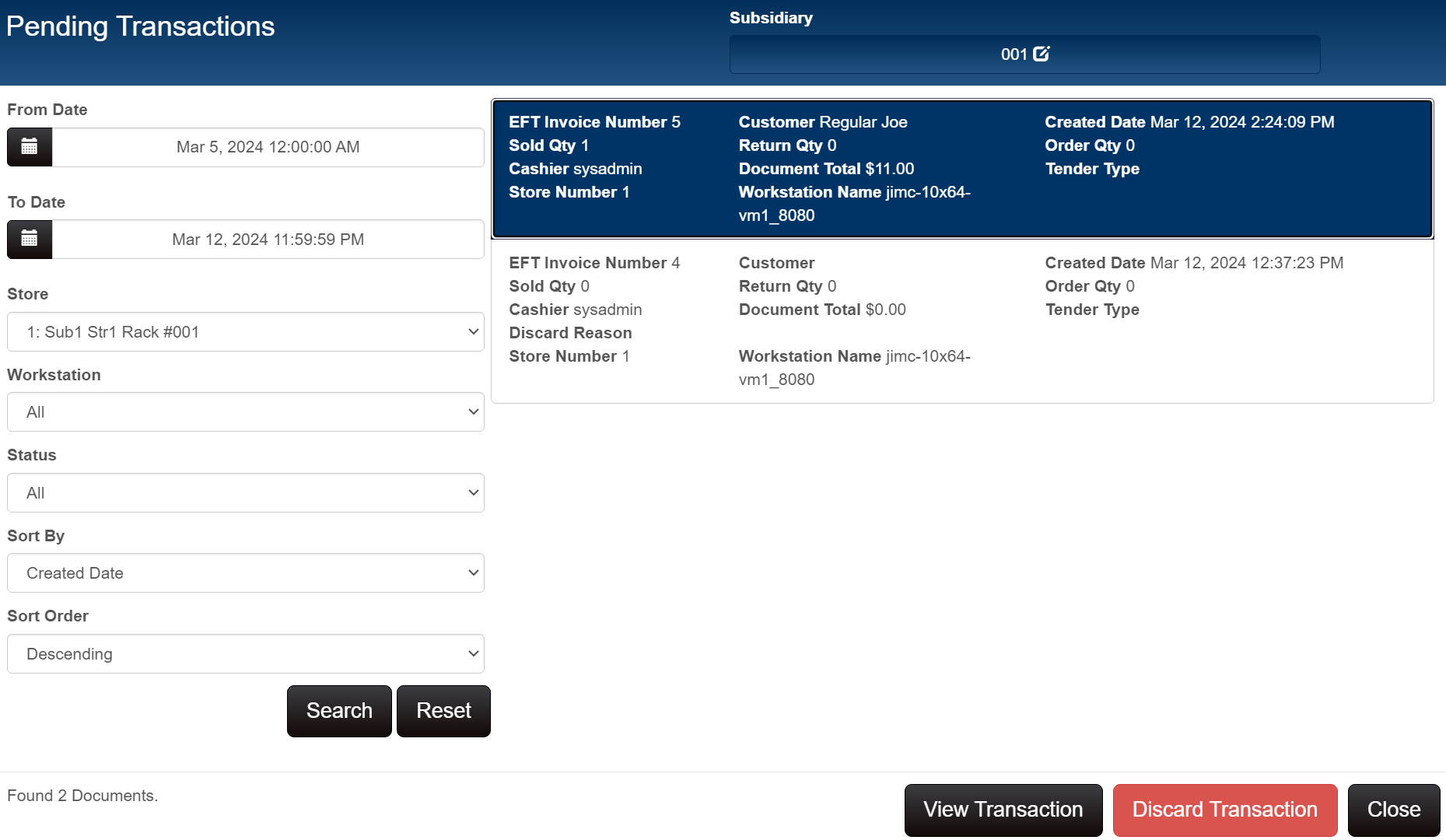Pending Transactions
The Pending Transactions area enables you to access incomplete transactions. These documents are saved to the system with a status of Held, Discarded, or Pending, depending on the situation. When viewing the list of pending or held transactions, you have the option of discarding a transaction (moving it to the discarded list).
| Status | Description |
|---|---|
| Held | Documents are placed on hold in one of two ways: 1) the user clicks the Hold button or 2) the user cancels the transaction and selects the option to place the document on hold (instead of discarding). In the database DOCUMENT table, the STATUS column = 3 for held documents. |
| Discarded | Transactions that were discarded. For example, when a user clicks the Cancel button on a transaction. A prompt with three options (Hold, Discard, Cancel) is displayed. If the user clicks the Discard button, the transaction is saved to the discard list. Prism best practices call for requiring a Reason code when discarding a POS transaction (Admin Console > Node Preferences > System > Reasons and Notes). In the database DOCUMENT table, the STATUS column = 2 for discarded transactions. |
| Pending | Transactions that were started but not completed. For example, when a user starts a transaction and then suddenly closes the browser, the transaction is saved to Pending Transactions. In the database DOCUMENT table, the STATUS column = 3 for pending transactions. |
View the list of Pending, Held or Discarded Transactions
- From the home screen, select POS > Pending Transactions.
- Enter filter criteria and then click the Search button.
- Click the desired transaction in the list. To display the transaction: click View Transaction. Click Discard Transaction to move a held or pending transaction to the discarded list.
Pending Transactions Filter Fields
| Field | Description |
|---|---|
| From Date/To Date | Click the calendar icon to display options for setting the date range for the search. |
| Store | Select a store to limit the search to transactions created at that store. Default = Default store for current logged-in user. |
| Workstation | Select a workstation to limit the search to transactions created at that workstation. Default = All |
| Status | Select a status to limit the search to transactions that have that status: All, Held, Pending, Discard. Default = Pending |
| Sort By | Select the field that will be used to sort the search results. Default = Created Date |
| Sort Order | Select Ascending or Descending. Default = Descending |
Default Status Filter for Pending Transactions
A preference enables you to select the default entry for the Status field when filtering pending transactions in the Pending Transactions area. This preference is in Node Preferences > Transactions > General. By default, the Status filter is set to "Pending" which means that held and discarded transactions are not included.
Select the desired default Status Filter from the drop-down.