View/Edit Groups
Access Groups
Select Store Operations from the Prism menu. Click the Employees button. Click Group Management.

Filter the Group List
In the Group Management area you will see a Search By dropdown and text box where you can type a group name or part of a group name.
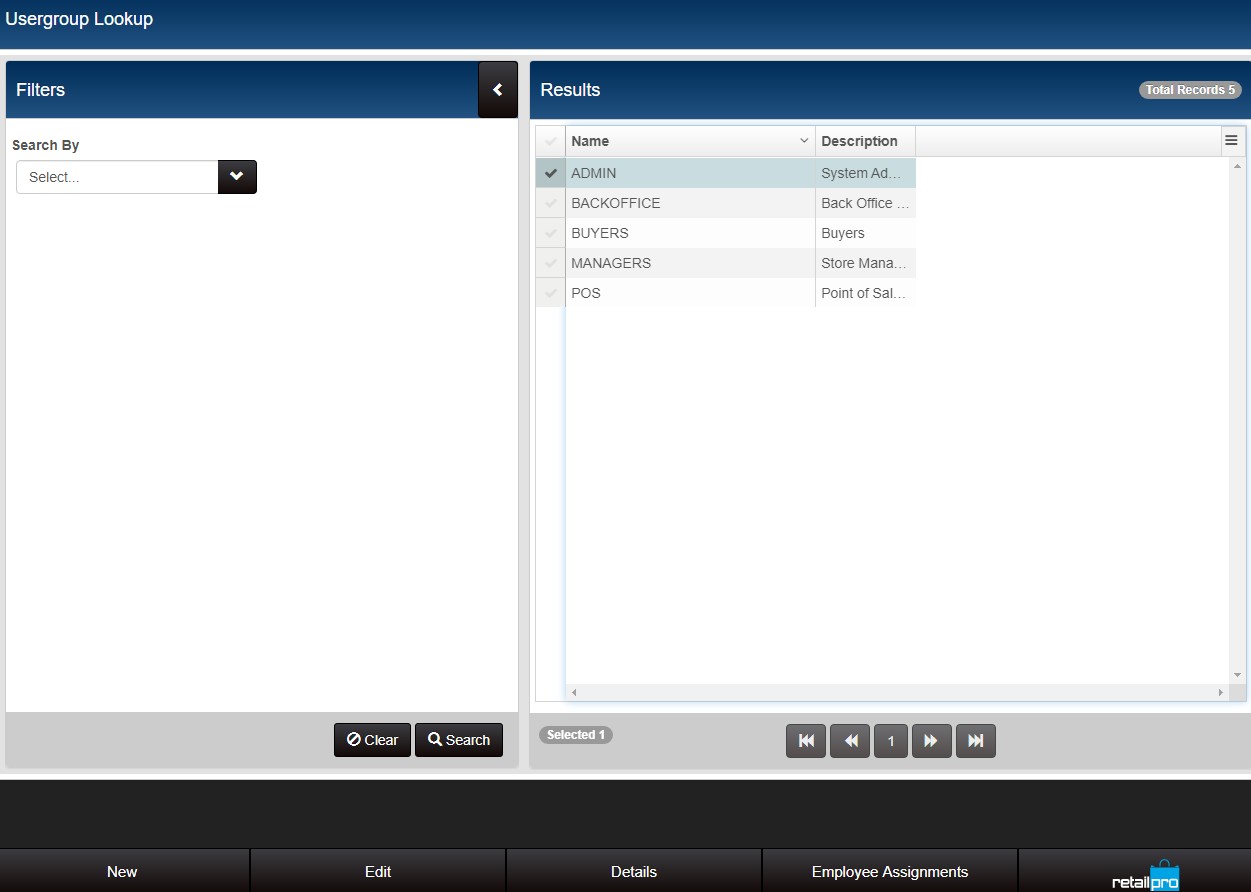
In the Search By drop-down, select a filter field. Currently "Name" is the only available selection.
Type the name of a group and click Search. By default, the search will look for records that have text that equals the search criteria (drop-down is set to "Equals"). You can use a different operator, if desired, such as Not Equals, Contains, isEmpty, or isNotEmpty.
The Total Records element in the search results shows how many records were returned by the Search.
Edit Group Details
Click the check for the group you want to edit. This will enable the Edit button. Click the Edit button, make any needed changes and then click the Save button at the bottom of the screen.
Group Name: Type a name for the group. Group names are 30 characters maximum.
Description: This field enables you to enter a longer text string to describe the group.