Voucher Lookup
Use the Voucher Lookup feature to find a previously updated voucher. You can enter a variety of search criteria, including a date range when the voucher was created, the Store, or the Associate.
- Click the Retail Pro button in the lower-left corner and select the Store Operations button.
- Select the Receiving button. Click the Voucher Lookup button.
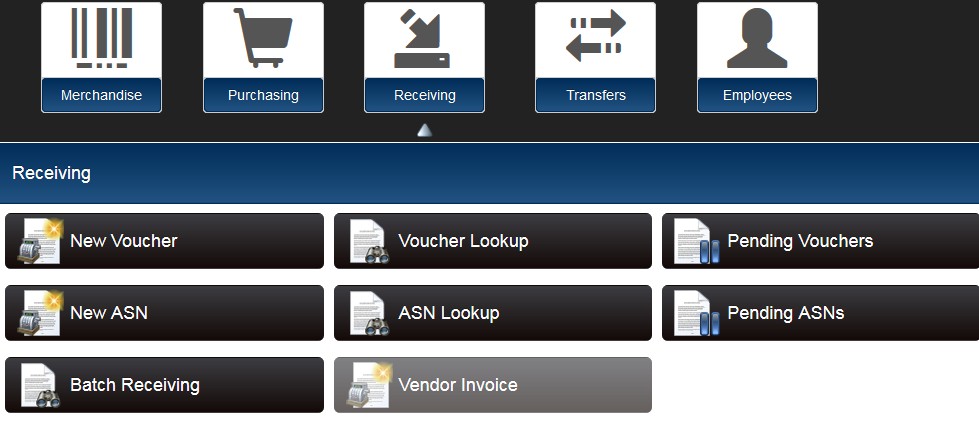
- Enter filter criteria. Click the Search button.
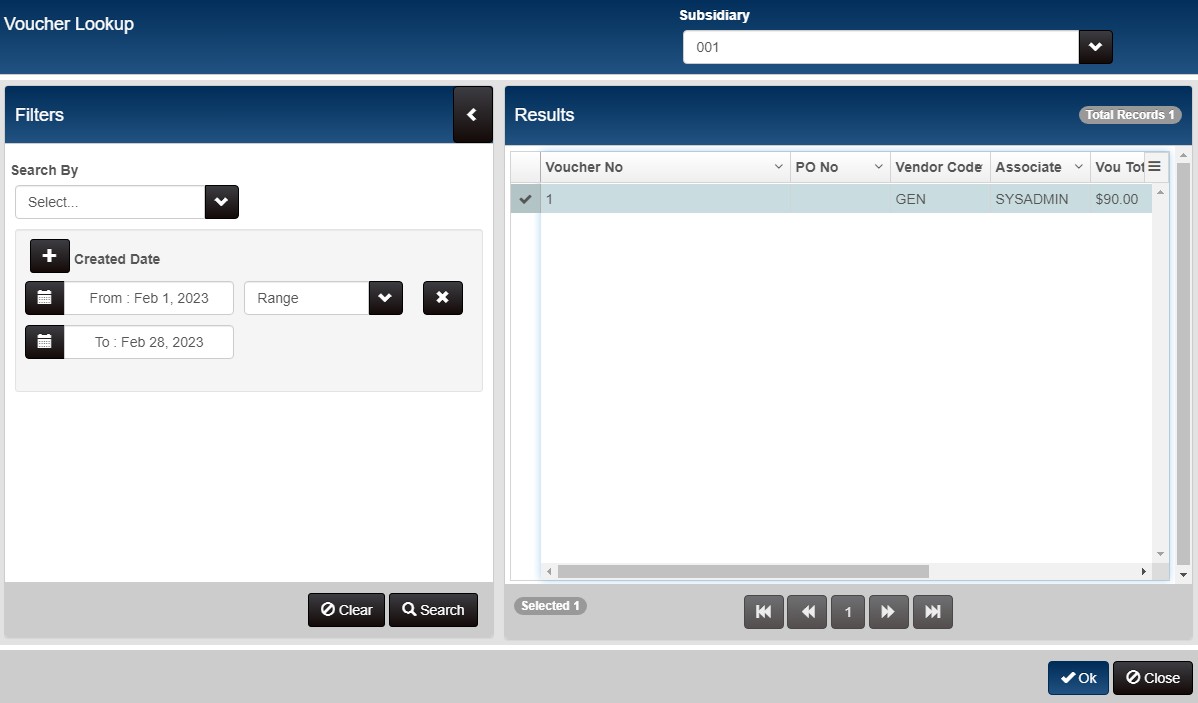
- A list of matching document is displayed. Select the desired voucher by clicking the checkmark on the left side of the grid. Click the OK button.
- Click Edit if you need to make changes to the voucher.
Filter Voucher/ASN Lookup for Transfer vs. Receiving Vouchers
You can filter Voucher/ASN Lookup to display documents created for transfers or those created for receiving merchandise from a vendor. This makes it easier to find the desired documents.
Add the following filter elements to Grid Formats and search ASN/Voucher Lookup using a combination of the fields.
| Column | Description |
|---|---|
| Class | The Class indicates the type of voucher: 0=Voucher, 1=Pending Voucher, 2=ASN |
| Slip | True=The ASN/Voucher was created from a transfer slip. False=The ASN/Voucher was not created from a transfer slip. |
| From Store Name | The source store name. |
In Admin Console > Node Preferences > Grid Formats, select Voucher/ASN Lookup from the drop-down. In the Allow Search By and Show Columns areas, move the Class, Slip and From Store Name columns from the Available to the Selected list and reposition if needed.