Alternate (Multi) Vendor for Items
Some items may be available from different vendors. Items can have a primary vendor and one or more alternate vendors. The primary vendor's identifiers are placed in the regular UPC and ALU fields of the item record. Alternate Vendor information is defined on the Purchasing tab of the item record. For each alternate vendor listed in the Alternate Vendor table, you can define the UPC or ALU as well as the item Cost. The UPCs and ALUs used by other vendors are stored in the Alternate UPC and Alternate ALU fields.
Beginning in Prism 2.1.2, users can add, remove, edit, multiple vendors for inventory items. Each alternate vendor for an item can have its own UPC/ALU and Order Cost. When reordering the item, retailers can select a vendor based upon the most favorable order cost, item availability, or other factors.
Add Alternate Vendor to an Item
Enter information for alternate vendors in the item record on the Purchasing tab. On the Purchasing tab, scroll down to view the Alternate Vendors area.
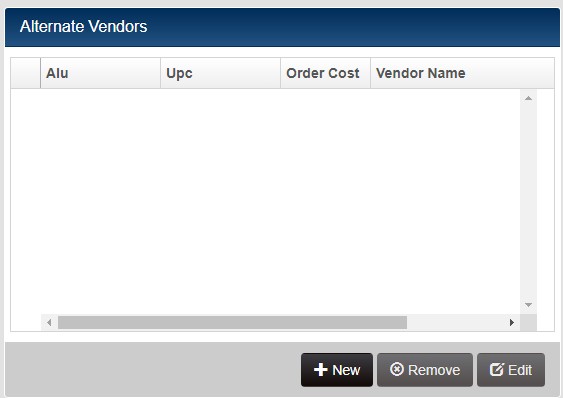
In the Alternate Vendors area, click the New button.
Select a Vendor from the dropdown and enter any or all the following values: ALU, UPC, Cost. Save the changes.

The vendor is now listed in the Alternate Vendors grid.

To remove an alternate vendor, in edit mode navigate to the Alternate Vendors grid on the Purchasing tab, select the vendor and click Remove.
Alternate Vendor Grid Formats
Users can include alternate vendor information in the following document item grids (Admin Console > Node Preferences > Grid Formats: "Select a grid to configure"):
- Adjustment Items
- Transfer Slip Items
Updating Cost when using Alternate Vendor for PO/Voucher Items
When updating Cost, the server updates the Cost for the alternate vendor if one is listed on the voucher item; otherwise, the server updates the last cost for the vendor listed in the Vendor Code field of the item record (primary vendor).
Search for Items at POS by Alternate Vendor
Select to look up items by Alternate UPC or Alternate ALU in Admin Console > Node Preferences > Transactions > General. Select the checkbox for "Search Alternate Vendor UPC/ALU". If enabled, when looking up the item at POS, Altenate UPC and/or Alternate ALU values will be considered. Include the Alt ALU and Alt UPC in the lookup fields. Note: This setting only works when typing/scanning item identifier. The lookup by Alternate UP/Alternate ALU does not work for Advanced Item Lookup.
"Search Alternate Vendor UPC \ALU" in Admin Console > Node Preferences > Transactions > General

Doc Vendor column on POs and ASNs
(Prism 2.2.1 and later) When creating purchase orders and ASNs, users can search for multi-vendor items and select the desired vendor from the Doc Vendor column in the lookup results grid. The results grid dynamically updates to show the selected vendor's Cost (Doc Cost), Price (Doc Price) and UPC or ALU. This enables users to easily search for multi-vendor items and view the key values for that vendor on the document. The Doc Vendor drop-down is only enabled if the following are true:
There are alternate vendors for the item (ALT_VENDOR table for the item has a length greater than 0)
- The item Doc Qty is 0
- The search value doesn't match an alternate record (as opposed to the primary)
Sample Advanced Item Lookup Results showing Doc Vendor dropdown. Selecting a different Doc Vendor updates the Vendor Code, UPC and ALU for the item:

About the "Restrict to one vendor per PO/Voucher" preference
When the preference "Restrict to one vendor per PO/Voucher" is enabled, the preference is obeyed when adding items by search; however, when adding items to an ASN or Voucher by referencing the PO#, the preference is ignored (to handle those cases in which a PO was created before the preference was enabled and is being fulfilled after the preference is enabled).
POS, Transfer Orders, Slips, Memos, Price Manager, and Inventory: Searching for alternate UPC/ALU will show the primary item.
Purchase Orders, Vouchers and ASNs: Searching for alternate UPC/ALU will give the user a modal to select from the alternate items.
If an item is listed in advanced item lookup by item's primary UPC/ALU and the DOC qty is 0, they can select from a dropdown list of vendors in the DOC VENDOR column.